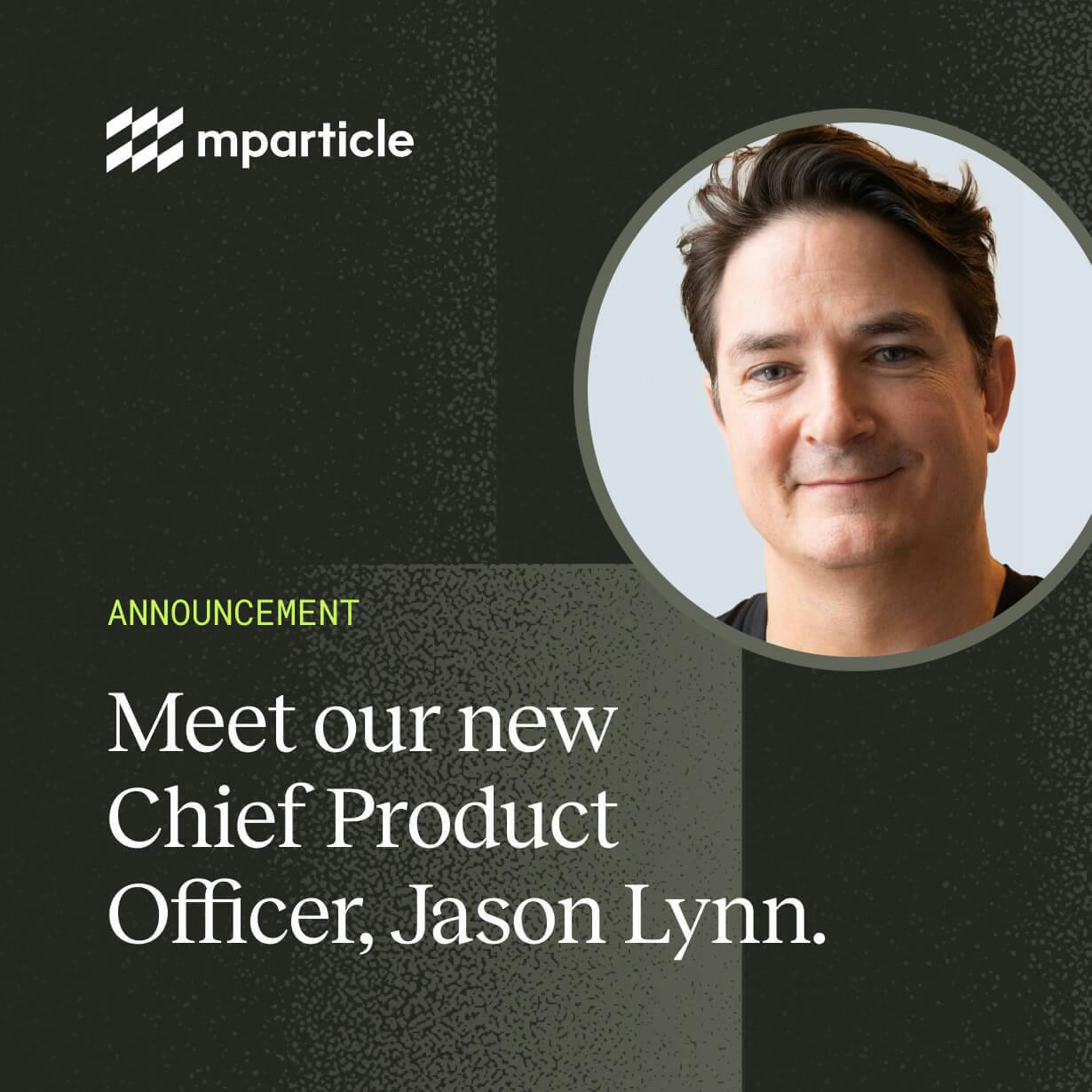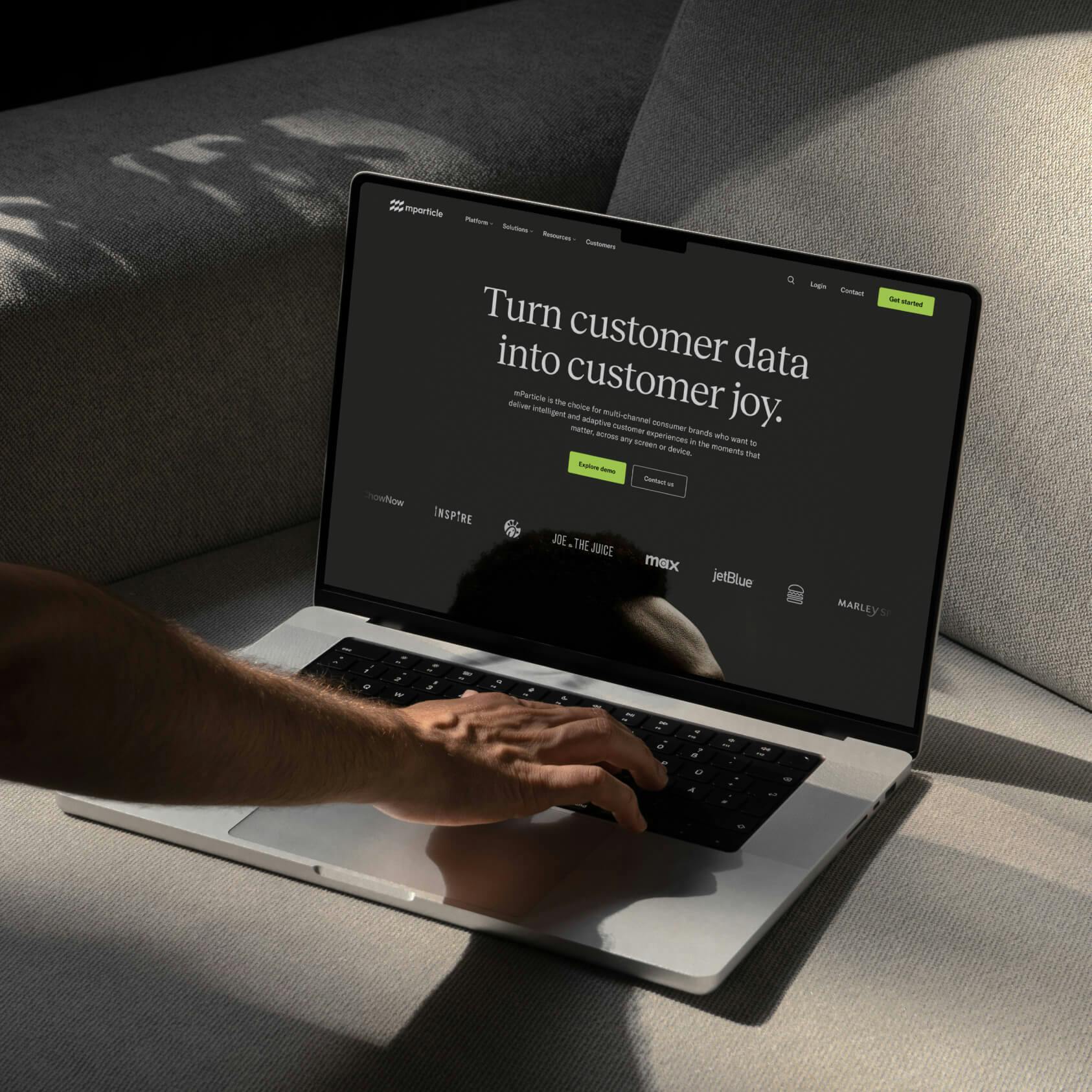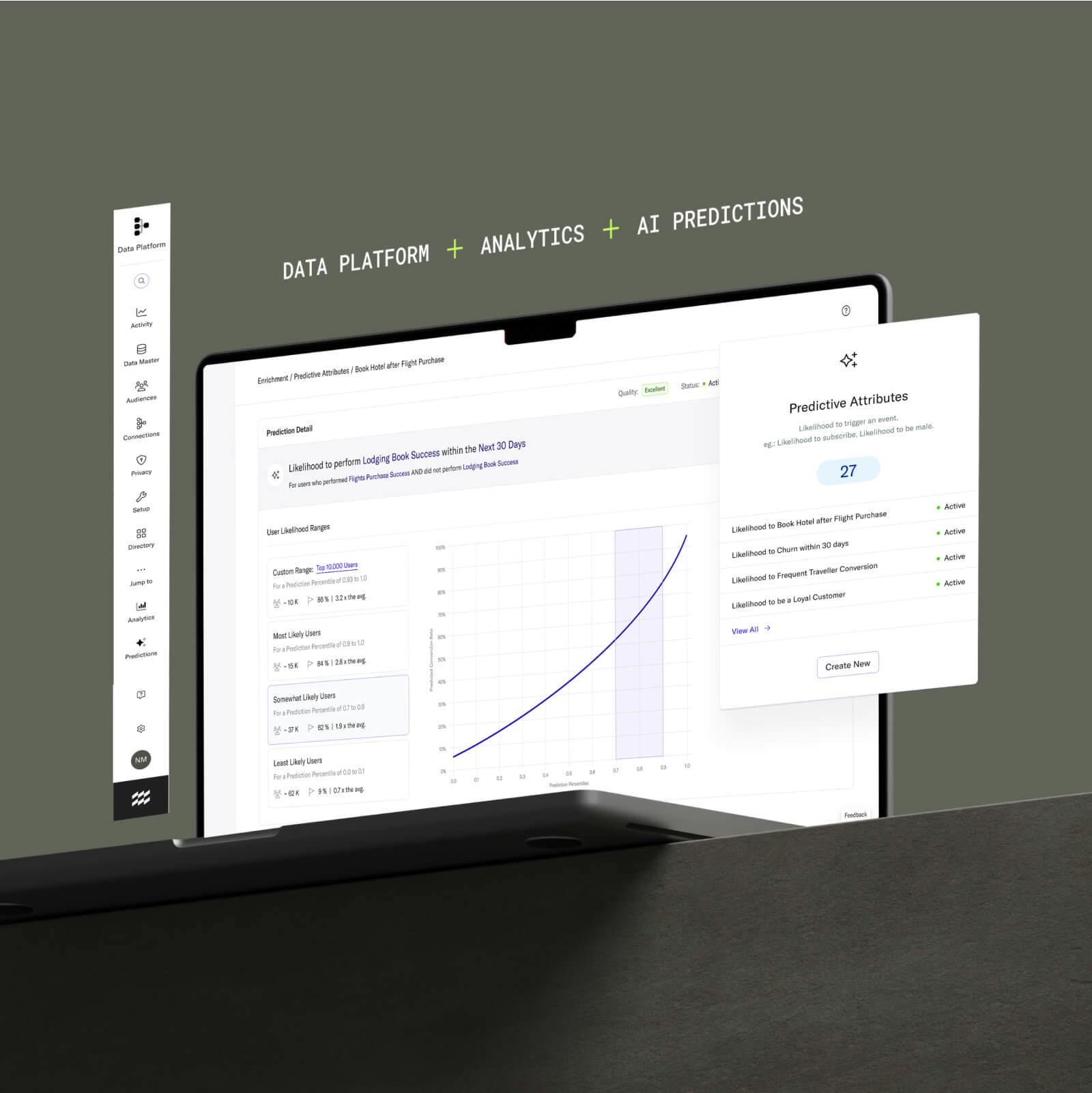Feeds
mParticle Feeds allow brands to enrich their customer data with insights from their marketing and support platforms automatically.
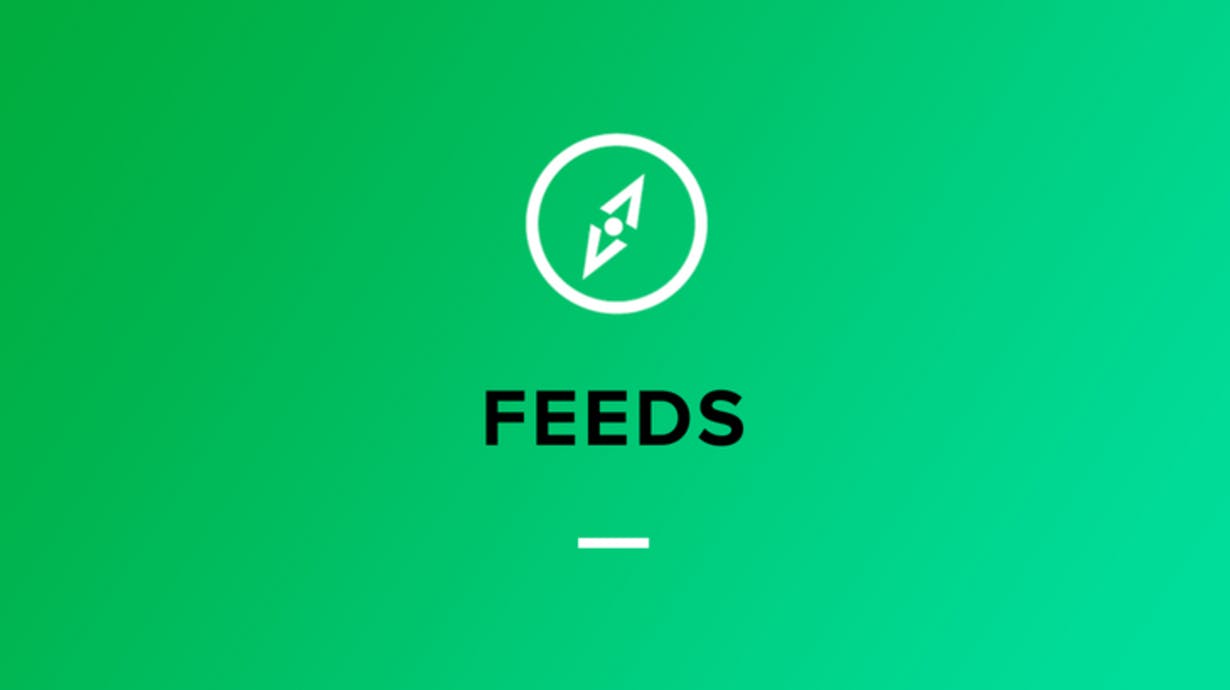
There are many types of customer data: behavioral, attitudinal, social, transactional and the list goes on.
When it comes to measuring behaviors, you can classify them into two main source types. There’s data that’s captured directly as customers interact with a brand’s website and apps, and then there’s the data that’s captured indirectly through interactions with a brand’s marketing and support channels.
| Direct behavioral data | Indirect behavioral data | |
| Description | Direct interactions with your brand’s owned properties |
Feedback from the various marketing, sales and support platform customers use to interact with your brand |
| Source | Website & App | Vendors such as Zendesk, Braze, and Mailchimp |
| Examples |
|
|
Marketers typically have an (over)abundance of tools for collecting direct behaviors but relatively few have a robust approach to collecting both direct and indirect behaviors. The reason being, getting indirect data out of downstream systems and making it actionable has historically required an enormous amount of time and engineering resources.
And that’s a major missed opportunity because indirect behaviors can be used to enrich analytics, refine marketing efforts and spark new product ideas — especially when combined with your existing customer data.
The mParticle Solution
mParticle Feeds make it easy for brands to ingest insights from marketing and support platforms into mParticle without the need for additional code. With a few clicks, you get a complete picture of your customers to help you better understand their preferences.
For example, you’ve just completed a push campaign through Braze— the results of that campaign meaning users’ interactions can be fed back into mParticle via a Feed. This data can then be used as the basis for creating an Audience for a Facebook or Pinterest campaign, or be used to trigger a follow up from your email marketing platform such as Mailchimp.
Add Feed
|
Configure Feed
|