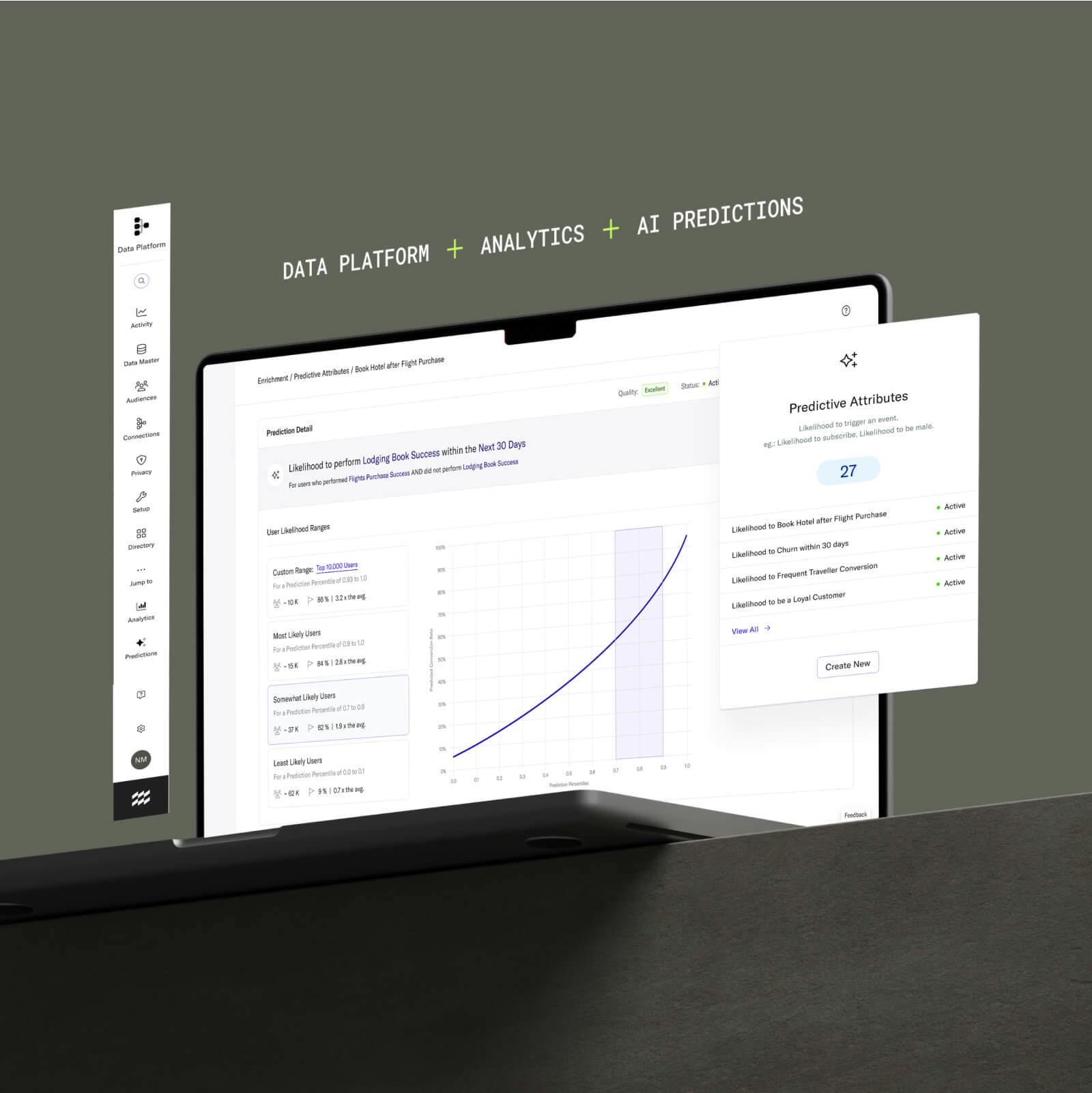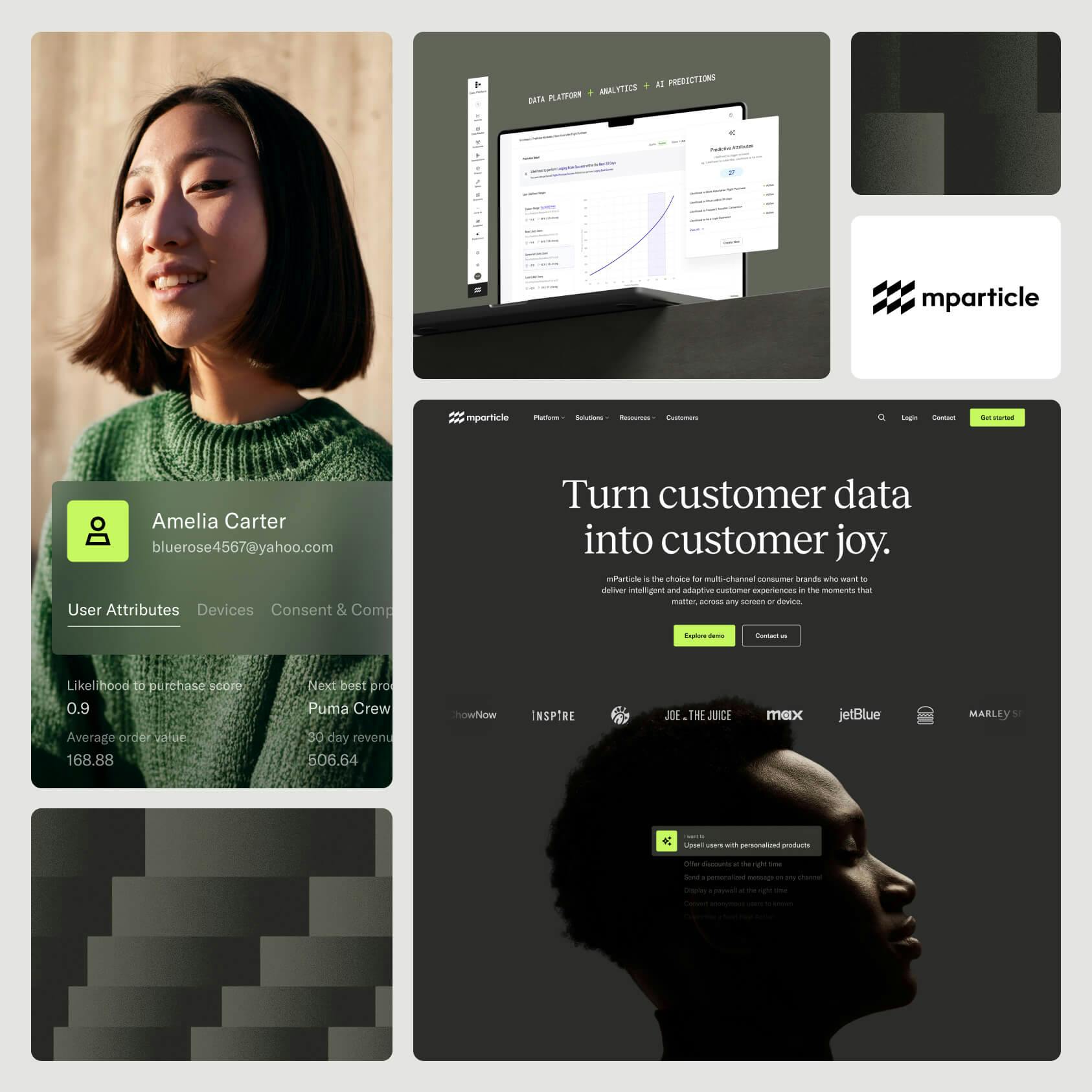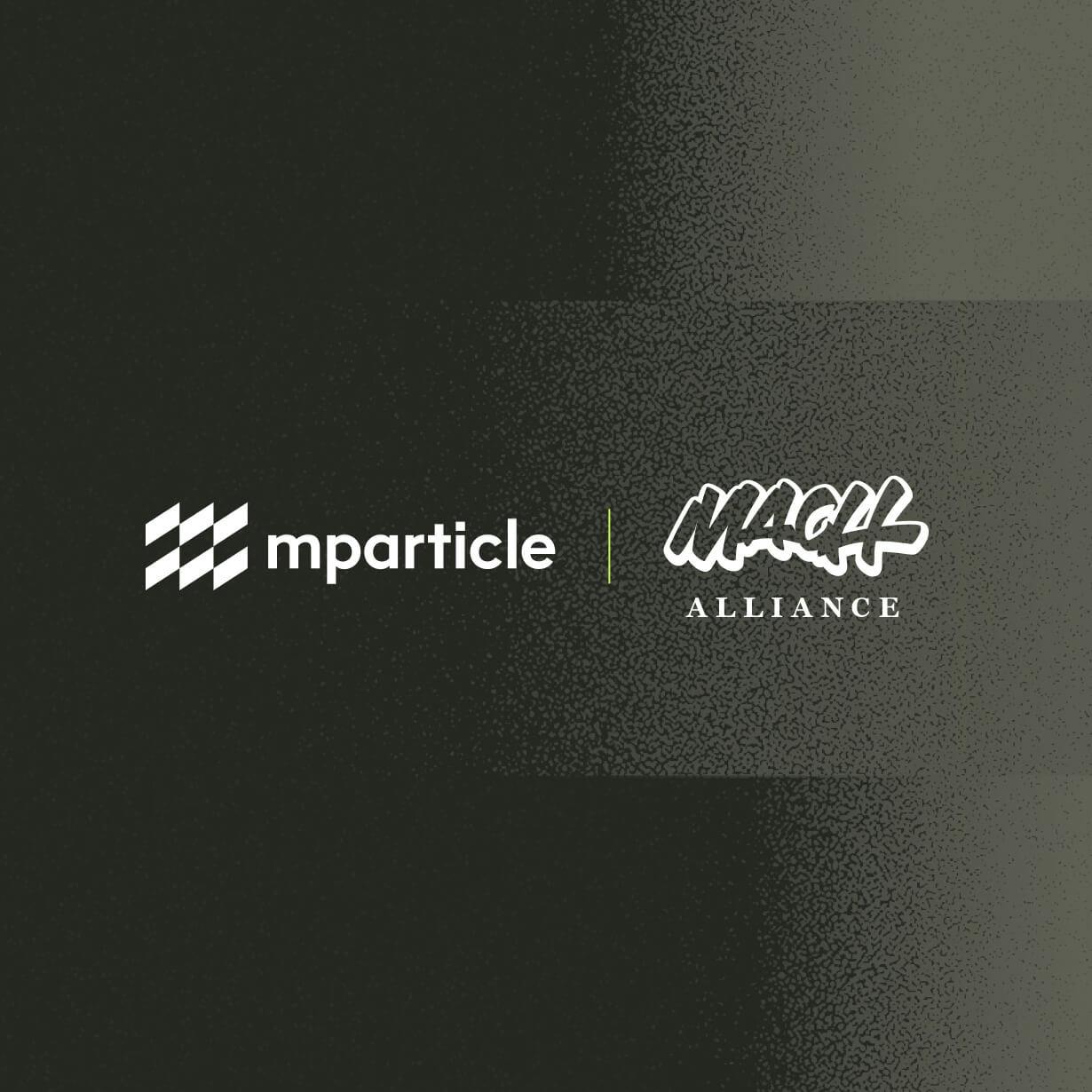Google Tag Manager vs Google Analytics: What Are the Key Differences?
Google Tag Manager and Google Analytics are two different solutions, but when used in tandem they can help teams understand user engagement while increasing efficiency.
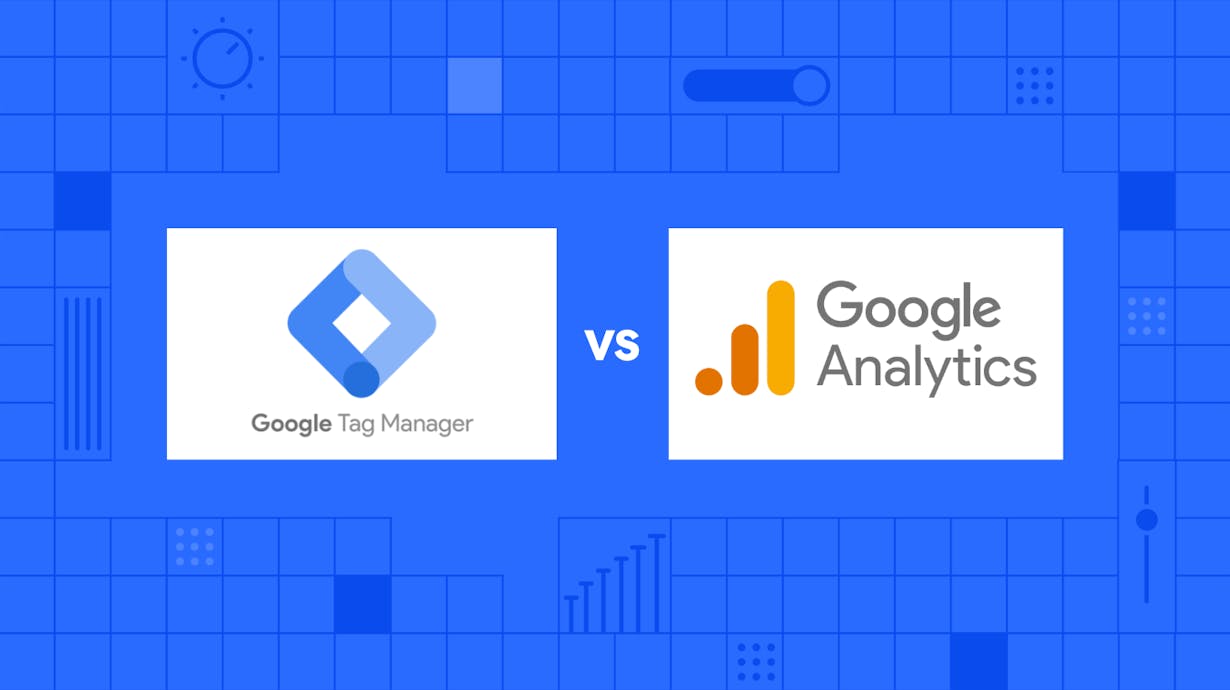
Google Tag Manager and Google Analytics are both free tools from Google that help marketers and website owners discover more information about their website users. But that’s where the similarity ends — Google Tag Manager and Google Analytics are fundamentally different tools.
Google Analytics is an analytics tool that helps you track and analyze how users interact with your website and app. Google Tag Manager is a tag management system that makes it easy for teams to add and edit tags for granular user event insights.
Why not get the best of both tools by using them together?
Using Google Analytics as one of the tags within Google Tag Manager can help you track behavioral data and conversion events, such as purchases or app downloads, without having to implement the GA snippet in your website directly.
Let’s start with a breakdown of what each tool does.
Google Analytics helps you analyze how users interact with your website or app
Google Analytics helps you collect and analyze information about users interacting with your website or app. It can help analyze user information and generate reports to answer questions such as:
- How many website visitors did you get over a specific time period?
- How many pageviews did you get?
- Which pages and screens received the most visitors?
Google has recently innovated on their offering by introducing Google Analytics 4.
Google Analytics 4: Decoding changes in the new analytics standard
Since 2012, Google Analytics has used Universal Analytics as its standard to collect and use user data. But now, Google Analytics is adopting a new, next-generation standard called Google Analytics 4. The deadline to shift all your web properties to GA4 is July 1, 2023, but you can make the switch to GA4 now. Let’s take a look at some of the capabilities of GA4.
An event-driven model
Universal Analytics uses page views and sessions to define user activity. However, Google Analytics 4 (GA4) has adopted a user-centric event model to collect user data.
GA4 will now use user events such as clicks, scrolls, searches, and downloads as its core metric. This allows marketers to get detailed user insights across the entire user journey.
Better multichannel tracking tools
Traditionally, Universal Analytics had been focused only on website data. As a result, marketers found it hard to integrate customer data from other customer touchpoints, such as mobile apps.
GA4 will use unique user IDs to manage and measure customer activity across different touchpoints. This opens up new opportunities for marketers to get a holistic view of customers and to target or retarget them across different platforms. GA4 also offers a new feature called reporting identity, which uses a combination of user-ID, device-ID, Google signals, and modeling to identify a user across different devices. This can help marketers get a unified view of the user journey.
Google Tag Manager helps you to organize all your tracking codes
Google Tag Manager acts like a filing cabinet that stores and organizes all of your event tracking tags in one place.
Google Tag Manager offers readymade tag templates, rule-based triggers, and built-in variables to help you track user events such as clicks, scrolls, and pageviews in granular detail for a particular marketing campaign.
- Tags: Describe what user events need to be tracked
- Triggers: Listens for a specific user event and fires a corresponding tag when they occur
- Variables: Placeholders that return a contextual value after a code is run
For example, you might need a Meta Pixel tag that fires when a user clicks your FB ad. You might also need a Google Ads conversion tag that fires when an ad click translates into an app download. In addition to this, you might also need a tag that fires when a user visits more than five web pages.
Without Google Tag Manager, you’ll need to rely on your engineering team to add these tracking tags into the source code of your website and mobile app. And you’ll again need them to edit those codes when your tracking requirements change. All this can create further delays.
Google Tag Manager only requires you to add a piece of container code snippet into your source code once. After this initial setup, non-technical teams can add or edit as many tags as needed without modifying any source code.
Google Tag Manager also conveniently organizes all of your tags in one visual interface — so you no longer need to worry about losing track of tags or forgetting what each tag does on which platform.
Key differences between Google Tag Manager and Google Analytics
1. GA tracks quantitative website performance; GTM tracks user events
Google Analytics offers a quantitative analysis of all your website visitors over a specific time period.
Google Analytics helps you understand your number of users and sessions over time. Tracking average session durations and bounce rates offer quantitative evidence of how well your website serves visitors. You can also track what inbound sources and keywords lead to the greatest number of visitors, and see how these traffic sources change over time.
Google Tag Manager organizes third-party tags that each track user events.
Google Tag Manager helps you create new tags that track specific user events such as clicks, scrolls, downloads, or purchases. This data is collected into tools for purposes such as analytics, retargeting, attribution, and more. The data collected via tags can be used to understand how well a particular ad, email, or re-engagement campaign is performing. Google Tag Manager on its own does not perform this reporting, rather it makes it easier to collect data into tools that do (such as Google Analytics).
2. GA can help you improve overall site performance; GTM collects data
Google Analytics can generate real-time reports that uncover overall website traffic, session duration, and bounce rate trends. These reports give you valuable feedback on the steps to take to improve overall website performance.
For example, after fixing broken links and beefing up your internal site linking structure, you can use Google Analytics to get real-time feedback on the effectiveness of these changes.
Google Tag Manager manages tags that collect various user events and activities. Sending this data to a Customer Data Platform or an analytics tool can help you segment users into cohorts based on the actions they take and target them with specific actions that improve conversions.
For example, you might want to identify high-intent users from a particular ad campaign. Based on user event information such as how far they scrolled down or how many clicks they made, you can categorize high-intent users into a cohort. Instead of hitting these users with generic ads, you can improve conversions by retargeting them with a specific email campaign that speaks to their user intent.
Use Google Analytics as a tag in Google Tag Manager to track KPIs
Using Google Analytics as one of the tags within your Google Tag Manager can give you a historical record of important business KPIs such as purchases, app downloads, and free trial sign ups.
To implement Google Analytics as a tag within Google Tag Manager, you’ll need to:
- Create a new tag within Google Tag Manager
- Choose Google Analytics as the tag type
- Instruct Google Tag Manager to send the tracking event to your Google Analytics Tracking ID
- Create a trigger that listens for the user event you want to track (e.g., purchase)
- Test the newly created Google Tag Manager tag
- Within Google Analytics, create a new goal that tracks your specified event (e.g., purchase)
- Save this goal, and review it often for user insights
For example, you can use such a setup to get granular insights about what website traffic sources led to the greatest number of purchases.
You could also use this setup to get user event insights that help you understand how many users used a particular CTA button, downloaded a PDF, or used the chat facility.
Using Google Analytics as a tag within Google Tag Manager is also incredibly useful for tracking user error events, such as failed purchase, download, registration, or form submission attempts. Non-technical teams can do all of these without requiring engineers to implement the Google Analytics code into the website.
Stream cross-device customer data in real time with mParticle
Using Google Analytics within Google Tag Manager opens up new possibilities to collect granular customer data. But Google Tag Manager was built to collect data only from website sources. This is insufficient for many modern businesses that want to harness customer data across websites, mobile apps, payment interfaces, social media platforms and various other third-party tools.
A Customer Data Platform like mParticle transcends this cross-platform, cross-device data collecting limitation. It provides teams with native SDKs and APIs to collect granular user events across the entire customer journey and connect them to the tools they rely on without further development work.
For example, the mParticle GA4 integration enables teams to connect any customer data in mParticle to GA4 (without Google Tag Manager) so that they can make the most of GA4’s new cross-device data tracking features. Furthermore, mParticle is platform-agnostic, meaning it’s easy to connect data to any other analytics tools in addition to GA4.
Marketers that need actionable real-time insights would benefit from mParticle’s capabilities to stream real-time customer data, segment audiences and orchestrate customer journeys. mParticle also offers a convenient way to filter your real-time live streams so that you never miss what’s important. These features go beyond the scope of what Google Tag Manager can do.
mParticle is also built to stream real-time customer data that can empower your team to make better business decisions by offering a convenient way to filter your real-time live streams.
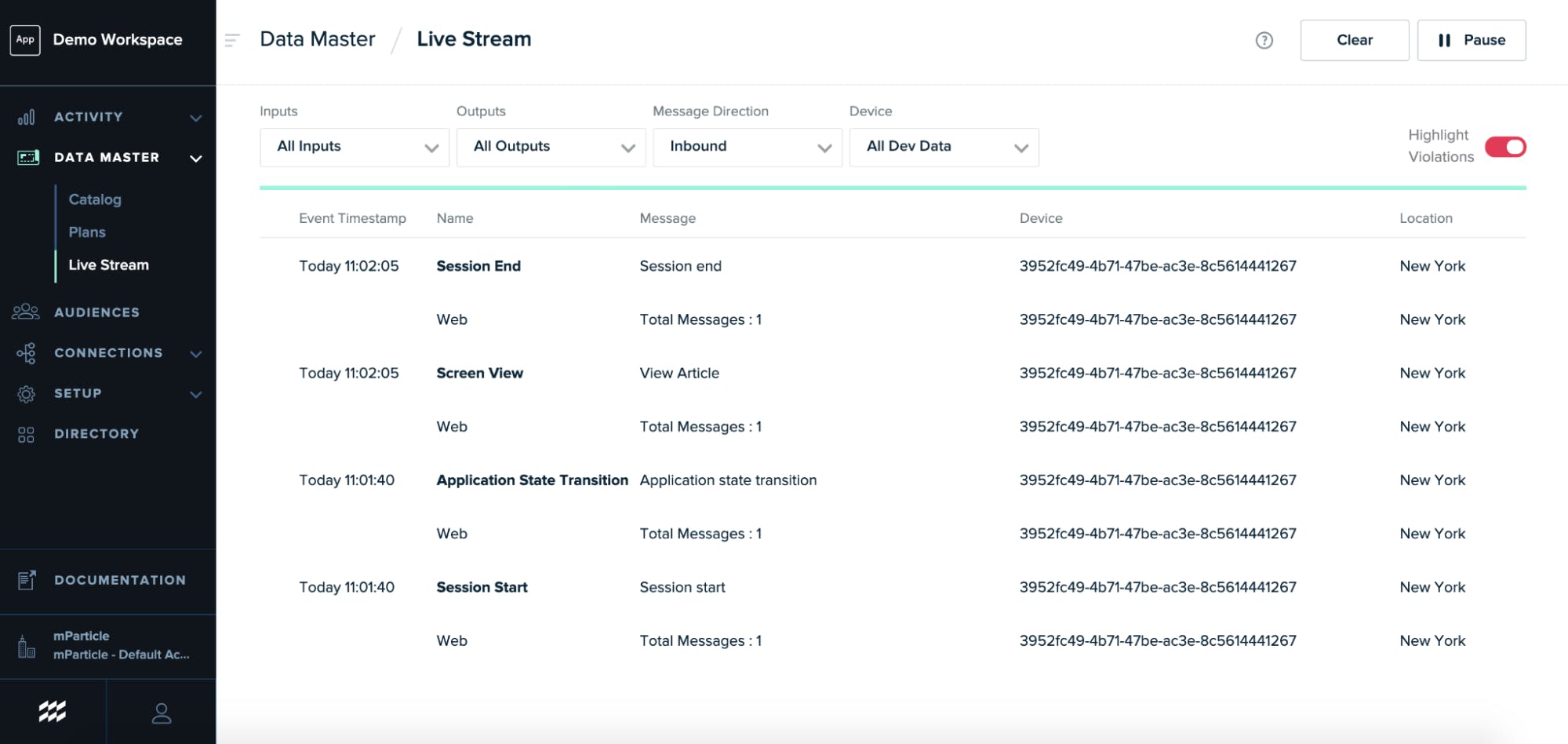
Take the first step towards simplifying your customer data pipelines today by getting started with an mParticle free trial.